Laptop To LCD
HDTV Via HDMI CAT6 Extender Guide
Pictures illustrated instructions for how
to hook up a Toshiba A505 laptop to an LCD HDTV with a CAT5e/6 HDMI extender.
By Paul B. Michaels Author & Photographer Auto Mechanic Since 1989 |
||
 Two 75 Ft CAT6 Cables |
 $20 HDMI Extender |
 Extend Up To 30m/100Ft |
|
I recently upgraded my laptop to a new
Toshiba Satellite A505-S6035 with an HDMI video/audio out port. I was successfully able to send video and audio from the laptop to a 32" Olevia 232-T12 LCD HDTV using a short HDMI cable. But I wanted to keep the laptop on my desk and connect it to the HDTV located about 60 feet away. A very long HDMI cable was out of the question since the signal doesn't carry well over long distances. Also, long HDMI cables are known to be stiff, fragile, and relatively bulky. I researched a variety of HDMI Over CAT5 / CAT6 Extenders that cost anywhere from $50 to over $250. Instead, I took a chance and ordered a generic HDMI CAT6 extender on eBay from the Virtual Village store for only $20 with free shipping. |
||
|
|
||
 Toshiba A505-S6035 |
 HDMI Extender Sender & Receiver |
 Purple (Shielded) / White Unshielded |
| Along with the $20
for the generic HDMI CAT5e/6 Extender Receiver & Sender units, I also spent
$7.60 for an unshielded 75' CAT 6 Ethernet network cable for the DCC/HDCP
(power, ground) connection, and $18.85 for a 75 foot shielded CAT6 Ethernet
wire for the TMDS (video, audio) signals.
To control the computer remotely, I bought a long USB extension cable ($8) and a wireless mouse with a range of about 5-7 feet ($14). The total cost of this project was $68.45, which is still less than almost all of the other HDMI CAT6 Extender devices available on Amazon & Newegg. |
||
 HDMI Sender & Laptop |
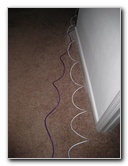 Two CAT6 Cables |
 TMDS & DCC Connected |
| I tested the entire
setup by hooking up the HDMI Extender's sender unit to my laptop's HDMI port
and the HDMI receiver to the Olevia HDTV. Then I attached the purple
shielded cable to the TMDS plugs and the white unshielded cable to the DCC
plugs on both units. Most HDMI CAT5e/6 Extender manufacturers suggest using
a shielded CAT6 cable for the audio/video wire to ensure a
static/sparkles/flicker/distortion free picture and clear sound. After I changed the laptop's display to "LCD + HDMI" by hitting "Fn" and "F5", the computer screen instantly popped up on the HDTV when I switched the TV's input to HDMI. Unfortunately, I wasn't getting any sound from the computer to the TV. A simple restart allowed the computer to detect the HDTV as an HDMI audio/video device and the sound began to work. If that doesn't work for you, you may need to change the sound output device in the Windows control panel using your sound card's control software (I.E. Realtek HD Audio Manager). If you don't see the computer's video display on the HDTV, try changing the settings in your video card's control software (I.E. Nvidia Control Panel). You may need to set the TV as the primary screen when setting up a "cloned" display. Also try adjusting the resolution, 720/1080 settings, and refresh rate if you get an error message on the HDTV such as "unsupported format" or "invalid signal". |
||
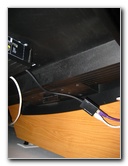 HDMI Receiver & HDTV |
 HDMI LCD HDTV |
 Windows 7 Welcome Screen |
| Once I had
everything working properly, I hid the two CAT6 ethernet cables, the s-video
+ stereo RCA combo cable for my TiVo, and the USB extension cable for the
wireless mouse underneath the carpet.
I'm thinking of attaching a USB splitter or hub to the USB extension cable in order to add a wireless keyboard for searching Hulu or YouTube. Overall, I'm very pleased with the performance and video quality from this $20 generic HDMI Extender. |
||
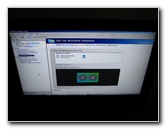 Duplicate Displays - TV Primary |
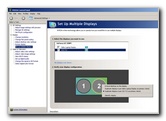 Nvidia Video Control Panel |
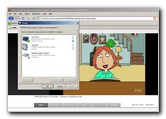 Select Audio Device & Hulu |
| For more, check out
some of my other guides and reviews by clicking on the following links:
Toshiba Satellite A505-S6035 Laptop Review,
Acer Aspire AS1410-2285 Netbook Review,
Sony Pocket Reader Review,
Cheap eBay CCTV System,
SanDisk Sansa Fuze Review & Video Conversion Guide,
LG Incite CT810 Smartphone Review,
MS Natural Keyboard Sticky Spacebar Fix,
Toshiba Laptop Overheating Repair & Dust Removal Guide, and the
Toshiba Laptop Hard Drive & Ram Upgrade Guide. |
||
| If you found this guide to be helpful,
please consider making a small donation by clicking on the PayPal.com
"Donate" button located to the right of this paragraph. Thank you!
(Note: I am not a registered charity. Donations are not tax deductible.) |

