I think have a possible solution for a Lenovo Thinkpad with a battery that won’t charge!
Other symptoms of this problem are that the laptop will not turn on with out having the A/C power adapter plugged in and Lenovo Commercial Vantage will have an error message that says “The battery installed is not supported by the system and will not charge. Please replace the battery with the correct Lenovo battery for this system.”
This issue happened to my brand new only 1 month old Lenovo Thinkpad T14 Gen 5 AMD.
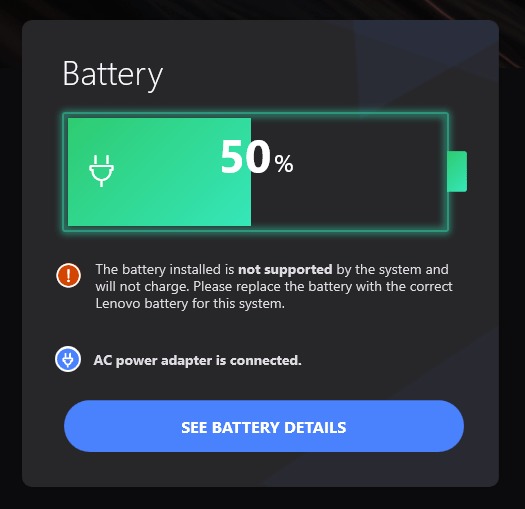
TLDR Steps –
1. Allow the battery to discharge to 0%. (Keep the laptop active with a YouTube video with the power adapter disconnected.)
2. Unplug the power adapter and leave it disconnected for the next few days.
3. Try to turn on the laptop by pushing the power button multiple times through out the day. (Every few hours, every hour, or just random times when you remember.) Try holding the button for 30 to 60 seconds. Repeat this over the next day or two.
4. Once the battery is fully discharged, the controller chip in the battery should reset itself.
5. Plug in the power adapter and try to turn on the laptop. Does Windows 11 say the battery is charging? Check Vantage to see if it says “The battery is in good condition.”
6. If not, unplug the adapter and continue draining the battery by trying to turn it on every hour or few hours to fully discharge it.
If you see that the Win 11 battery icon says “1%” and “Charging”. It has been reset and the problem should be resolved.
You might also see Windows 11 reporting the battery percentage as 100% or :255% available plugged in”.
If you don’t see 1% and charging when you do a test with the power adapter, just continue draining the battery by pushing the power button with the adapter disconnected until you do.
________________________
Here’s the full story –
My brand new T14 was working perfectly for the first few weeks. Then it stopped charging and Lenovo Commercial Vantage displayed the error message – “The battery installed is not supported by the system and will not charge. Please replace the battery with the correct Lenovo battery for this system.”
I tried all of the other troubleshooting steps that I could find. Removing the battery, pressing and holding Fn S & V, holding the power button for 60 seconds and even a fresh install of Windows 11.
I also tried pushing the reset button on the bottom of the laptop.
I contacted Lenovo support and they are sending me a FedEx box to ship the laptop back to Texas for service.
While I was waiting for the box from FedEx, I kept on trying to fix the laptop which is how I stumbled upon the final solution that worked. See the instructions below.
The OEM battery must have a controller chip that had a glitch or temporary malfunction.
I still have 11 months of warranty left, so I’ll hang on to the FedEx box from the Lenovo Service Center in case it happens again.
I hope that helps. Please let me know if this worked for you.
Email – Paul AT PaulsTravelPictures.com










